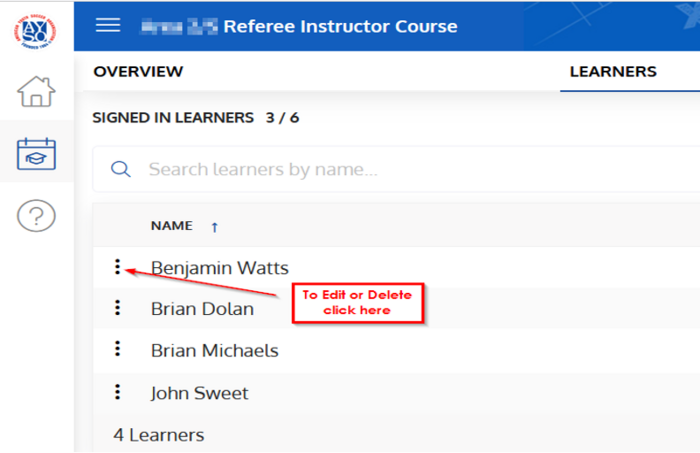View Learners in an AYSOU Event
1. Click on Manage Assessment and Event Admin.
2. Click on Event Management.
3. Locate your Event and click on the Event.
4. Click on Learners.
5. To Edit or Delete a learner, click on the dots.
6. To email a Learner, click on the email symbol.
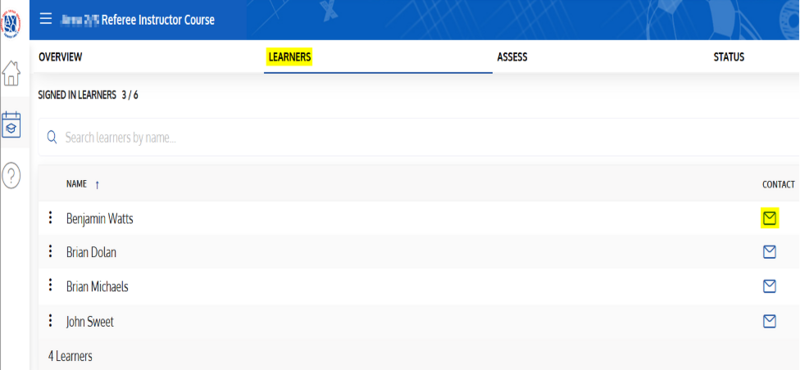
7. To add learners, scroll down to the bottom right-hand corner and click on the Plus sign. Begin typing the learner's name (must have first name and at least 1st letter of last name, select the learner and click "Enroll" (Or "Sign In" if the class has started)
8. Once the class has begun (or after the class) you can Sign In Learners by clicking Sign in. This is required in order to Assess the learners. (the Enrolled button switches to Sign In when the Start time is reached.