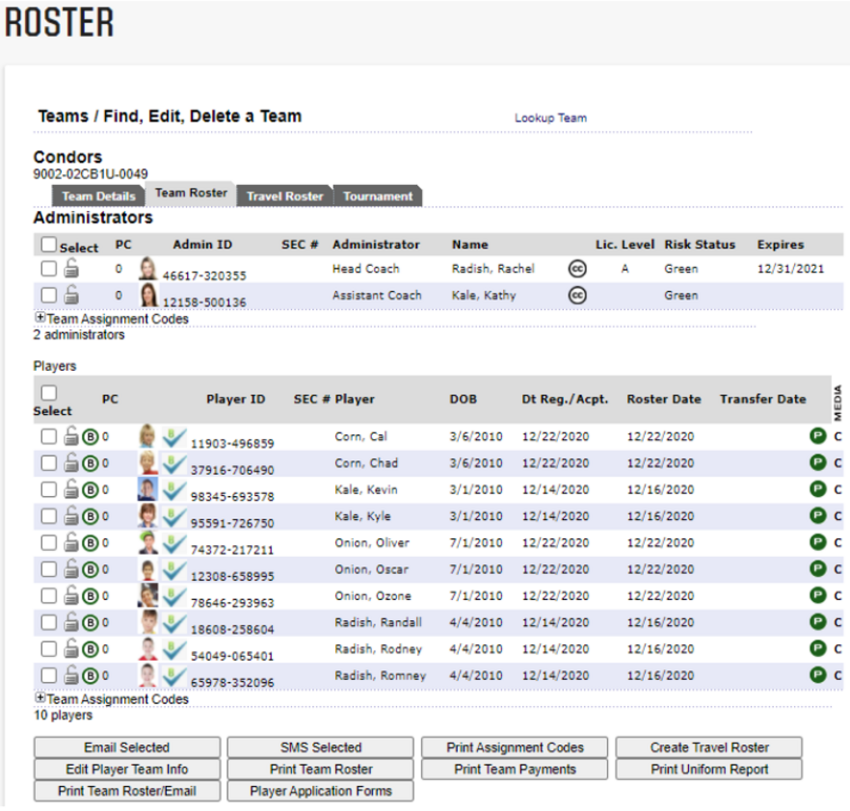Printing Player Forms as a Coach
Player Application forms are now printed in the Association Platform for each team. As a coach, you will want to print these forms for each player on your team and have these forms available at each game.
1. Log into your Account on your Region’s website.
2. On the left-hand side click on Volunteer.
3. Click on the link “Go to AYSO” for each team in which you are coaching or managing. NOTE: If the link does not display, your roster has not been posted.
4. You will automatically be taken to your MY Account on the Association Platform in a new browser tab.
5. Choose Team Info beside the name of the team in which you wish to print Player Applications Forms.
6. Selecting Team info will take you to the team’s roster on the Association Platform.
7. Click on the Player Application Forms button below the team roster.
8. Once clicked a new window will open and download a PDF containing forms in one document.
9. Print the file.
NOTE: Be sure to disable the pop-up blockers in your browser. If the file does not display across the bottom of the browser window, please check your computer’s downloads folder.
10. Once finished downloading, you can simply log out of the Association Platform.