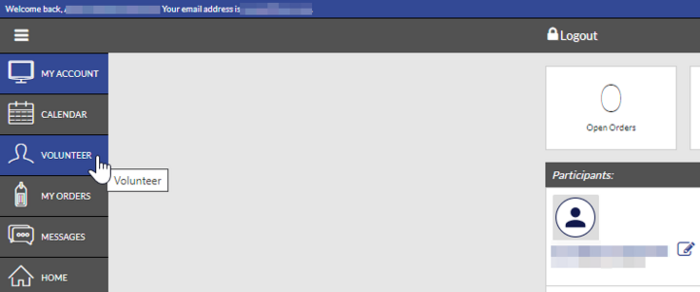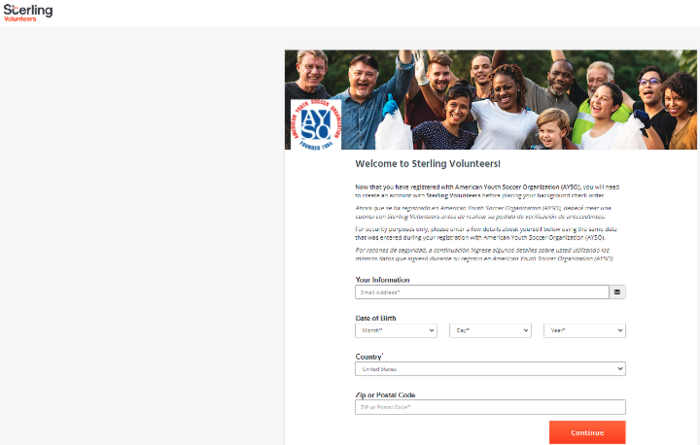Accept Sterling Volunteer Invite
1. To initiate your background check, go to your region's website and login with your username and password.
2. Click on the Volunteer icon on the left-hand side. You should be able to see a list of your certifications to volunteer as well as your "Risk Status."
3. Click the checkbox to the left of Risk Status and then hit the button below that says, "Renew & Update" and that should trigger Sterling Volunteers to send you an email to start the background check process.
4. You should receive an email from Sterling within the hour at the email provided on your volunteer application. If you do not receive an email, make sure to check your spam/junk email folder.
5. Open the Sterling email and follow instructions as soon as possible to get the background check launched.
*NOTE: If you receive a warning about your middle name, simply proceed without providing your middle name. This is an AYSO system issue but will not impact your background check result.
If you do not receive the email, then contact Sterling Volunteers directly at 855-326-1860, Option 3, for assistance.
If they are unable to reach them by phone, you send an email to TheAdvocates@SterlingVolunteers.com and request assistance to complete the process.